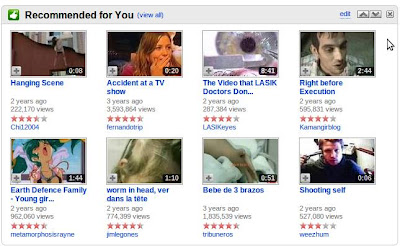
So don't get much excited if newspapers flood news about "Youtube kills young student" soon.
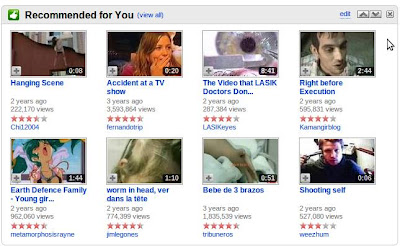
Youtube wants me to commit suicide

| cd /usr/share/fonts/truetype |
| sudo mkdir myfonts cd myfonts |
| sudo mv /home/<username>/Desktop/*.ttf . |
| fc-cache -f -v ~/.font |
Installing TrueType fonts in Ubuntu
Now there is a Gmail Labs facility which lets you embed pictures while composing a mail. Follow the following steps to enable this feature:
1. In Gmail, click on the Labs icon 
2. Scroll the page until you find the lab Inserting Images and enable the feature. Then click Save at the bottom of the page.
3. If you have already enabled Gmail Offline, a message will appear saying that it will take some time for the lab to be enabled. In my case it took several days. Don’t know what the reason is. Anyway, after it is enabled an insert picture icon comes to the toolbar when you are composing a message.

However, the recipient will not see the image until he clicks on the Show Images link that would appear.
How to add pictures in gmail
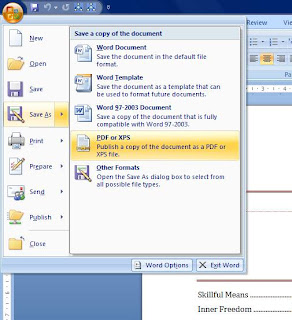
How to save Word documents in PDF
 rustrated I finally tried www.convertfiles.com and in just a second I got the converted file as a link in my inbox! Thanks, ConvertFiles!
rustrated I finally tried www.convertfiles.com and in just a second I got the converted file as a link in my inbox! Thanks, ConvertFiles!Docx to doc converter
Vista Hidden Context Menu!!!
Office Compatibility Checker

FILExt
| Spanish Word of the Day |
Thameera's Column Copyright © 2008 D'Black by Ipiet's Blogger Template
