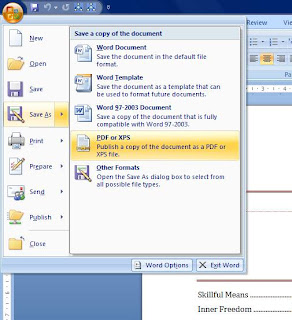
It is possible to publish Word documents in PDF format just in two clicks in Word 2007. All you have to do is to download and install "2007 Microsoft Office Add-in: Microsoft Save as PDF or XPS" from www.microsoft.com. (Hint: search for the above phrase at that site). After installation, a menu item as in the screenshot to the right appears.
XPS also seems to be a filetype like PDF but it is open source or something, I'm not sure.


